ZSH
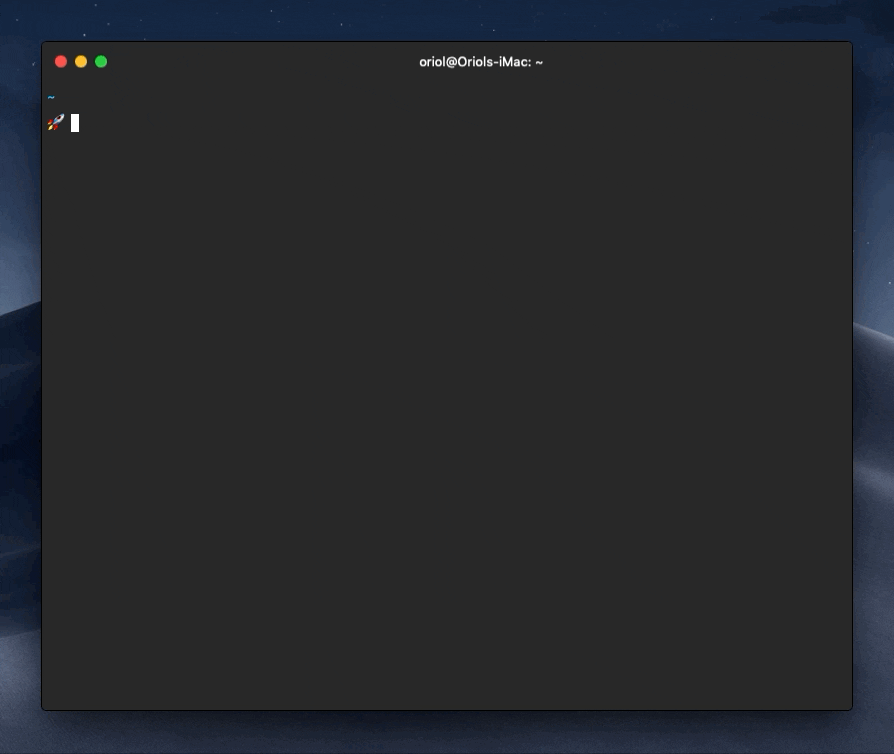
Zsh is a shell designed for interactive use, although it is also a powerful scripting language.
Zsh is more interactive and customizable than Bash.
It adds a right-aligned info box, integration with git and command history, incredible customization, and wraps it all up in a slick interface based on the powerline plugin for vim.
How to install
Brew
brew install zsh
chsh -s /usr/local/bin/zsh
Linux
apt install zsh
How to use
The first time you launch Zsh, you're asked to choose some configuration options. These can all be changed later, so press 1 to continue.
This is the Z Shell configuration function for new users, zsh-newuser-install.
(q) Quit and do nothing.
(0) Exit, creating the file ~/.zshrc
(1) Continue to the main menu.
There are four categories of preferences, so just start at the top.
-
The first category lets you choose how many commands are retained in your shell history file. By default, it's set to 1,000 lines.
-
Zsh completion is one of its most exciting features. To keep things simple, consider activating it with its default options until you get used to how it works. Press 1 for default options, 2 to set options manually.
-
Choose Emacs or Vi key bindings. Bash uses Emacs bindings, so you may be used to that already.
-
Finally, you can learn about (and set or unset) some of Zsh's subtle features. For instance, you can stop using the cd command by allowing Zsh to initiate a directory change when you provide a non-executable path with no command. To activate one of these extra options, type the option number and enter s to set it. Try turning on all options to get the full Zsh experience. You can unset them later by editing ~/.zshrc.
To complete configuration, press 0.