Tmux
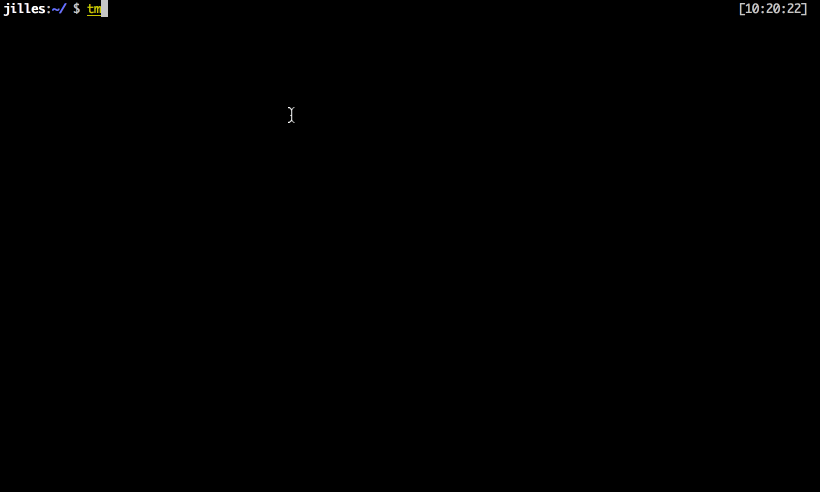
Tmux is a terminal multiplexer: it enables a number of terminals to be created, accessed, and controlled from a single screen. tmux may be detached from a screen and continue running in the background, then later reattached.
How to install
Brew
brew install tmux
Linux
apt install tmux
From source
You can also install this tool manually from the GitHub
How to use
Creating Named Tmux Sessions
By default, Tmux sessions are named numerically. Named sessions are useful when you run multiple Tmux sessions. To create a new named session, run the tmux command with the following arguments:
tmux new -s session_name
Detaching from Tmux Session
You can detach from the Tmux session and return to your normal shell by typing:
Ctrl+b d
Re-attaching to Tmux Session
To attach to a session first, you need to find the name of the session. To get a list of the currently running sessions type:
tmux ls
For example, to attach to session 0, you would type:
tmux attach-session -t 0
Commands
Ctrl+b c Create a new window (with shell)
Ctrl+b w Choose window from a list
Ctrl+b 0 Switch to window 0 (by number )
Ctrl+b , Rename the current window
Ctrl+b % Split current pane horizontally into two panes
Ctrl+b " Split current pane vertically into two panes
Ctrl+b o Go to the next pane
Ctrl+b ; Toggle between the current and previous pane
Ctrl+b x Close the current pane