Oh My Zsh
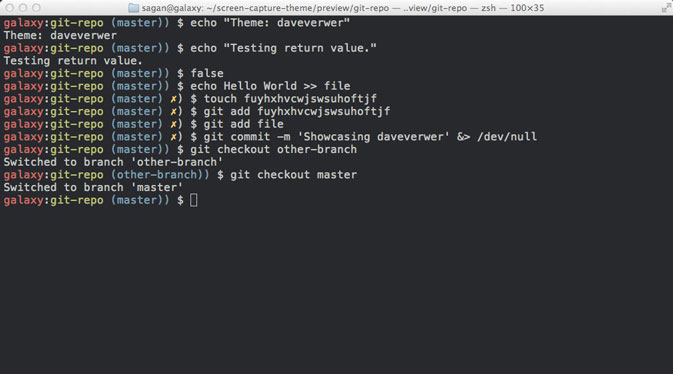
Oh-my-zsh is used to help efficiently manage and configure the ZSH shell. It comes packed with functions, themes, and plugins to improve the default ZSH shell. Although other ZSH frameworks help manage the ZSH configuration, oh-my-zsh is the most popular and easy to configure.
How to install
Linux
sh -c "$(curl -fsSL https://raw.github.com/ohmyzsh/ohmyzsh/master/tools/install.sh)"
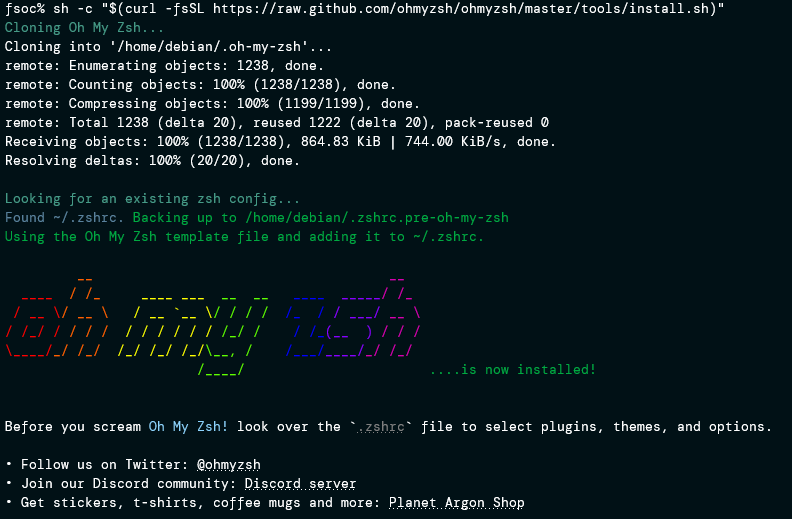
Themes
Among all features in OH-MY-ZSH, I love the set of themes that comes in a bundle with the installation. It visually improves my terminal look and feel. Themes are installed under /home/<user>/.oh-my-zsh/themes/.
$ ls /home/tecmint/.oh-my-zsh/themes/
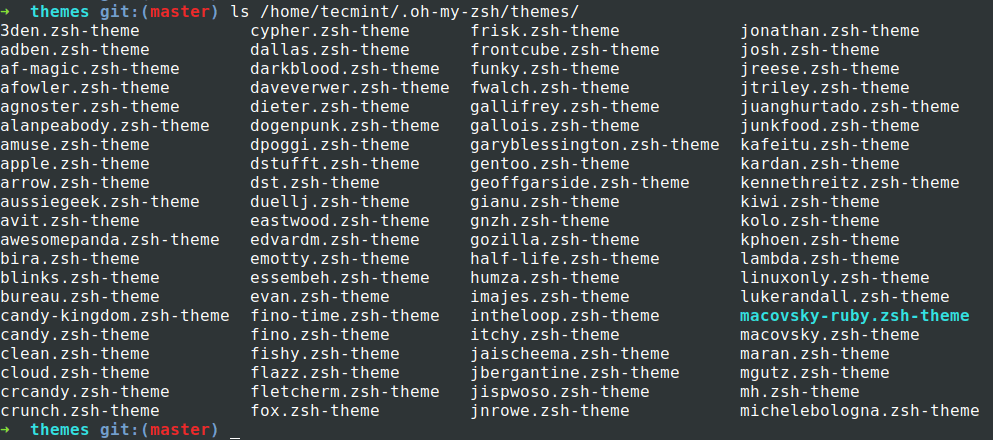
By default robbyrussell is the theme that gets loaded. To change the theme modify the parameter ZSH_THEME=<THEME-NAME> under the .zshrc file.
vi nano ~/.zshrc
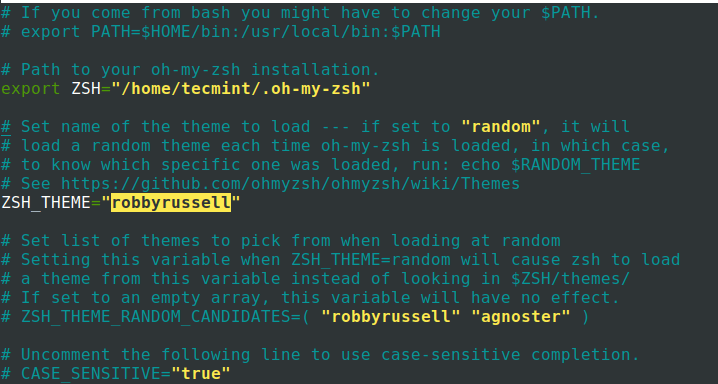
You have to source (source ~/.zshrc) the file for changes to be effective.
$ source ~/.zshrc
Plugins
There are tons of plugins that are supported by OH-MY-ZSH. Setting up a plugin is quite easy. All you have to do is get the plugin package and add the plugin name in the plugins parameter on the .zshrc file. By default, git is the only plugin that is enabled after installation.
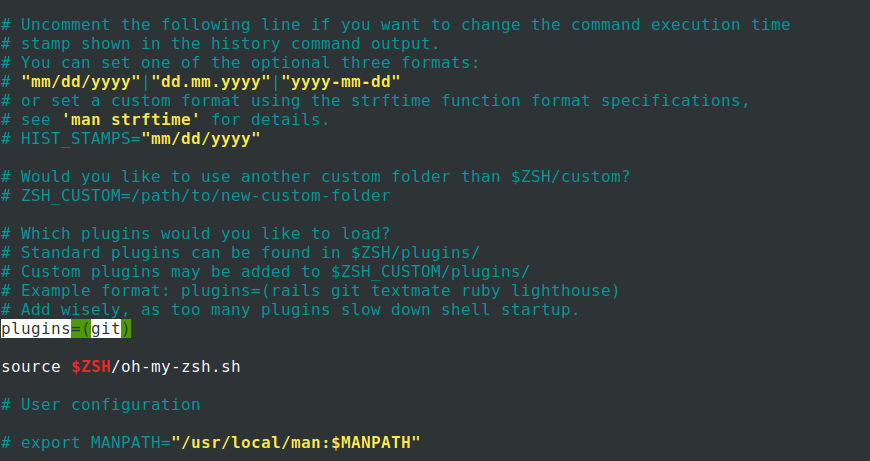
Now I will add two more plugins ZSH-autosuggestions and ZSH-Syntax-highlighting by cloning the packages.
$ git clone https://github.com/zsh-users/zsh-autosuggestions.git $ZSH_CUSTOM/plugins/zsh-autosuggestions
$ git clone https://github.com/zsh-users/zsh-syntax-highlighting.git $ZSH_CUSTOM/plugins/zsh-syntax-highlighting
To make plugins effective all you have to do is edit the .zhsrc file, add the plugin name in plugins=() with a space between each plugin name.
$ vim ~/.zshrc
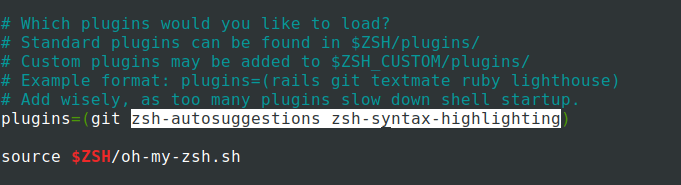
Now source (source ~/.zshrc) file for changes to be effective. Now you can see from the screenshot the auto-suggestion feature is enabled and it remembers the command I used previously and suggests based on it.